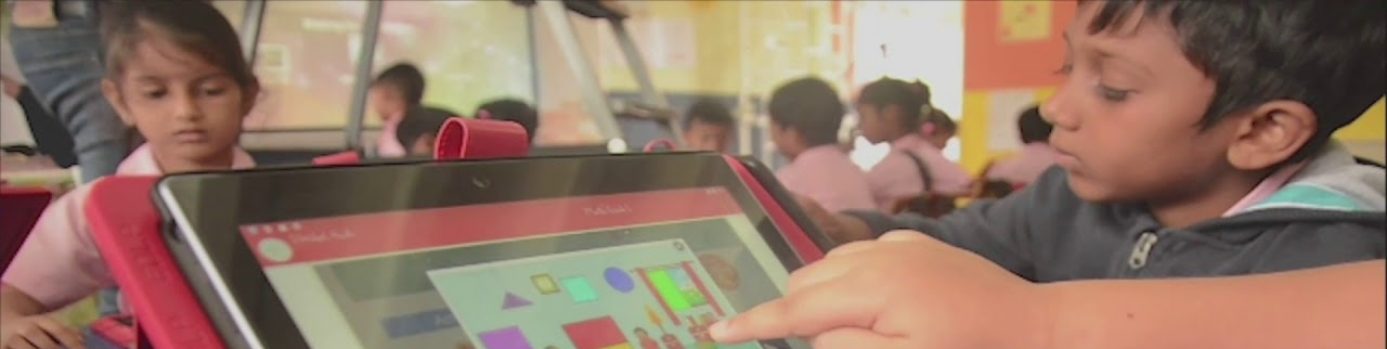Modified: October 19, 2021
1. Keyboard Case

- The Tablet is connected to the Keyboard Case using the USB connector provided with in the Keyboard Case.
- Once the USB pin is connected to the micro USB port the indicator light on the keyboard turns ON indicating that the keyboard is connected and ready for use.

- Once the charging pin is connected to the micro USB port the indicator light on the Home Screen turns red indicating that the Tablet is charging.
- While charging the Tablet, the keyboard USB cable shall be removed and to use the Keyboard remove the charging pin and connect the Keyboard USB connector.
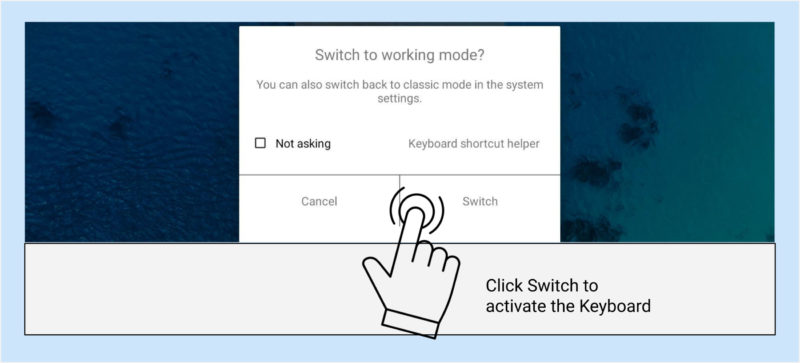
Custom built pouch with inbuilt keyboard. This keyboard case has an inbuilt keyboard connector, which can be connected to the Tablets.
2. Headset

Headsets are custom designed for longer usage and user friendly for kids, the foam brings-in a most comfortable and fantastic experience. Headsets can be folded and are convenient for the student to carry.
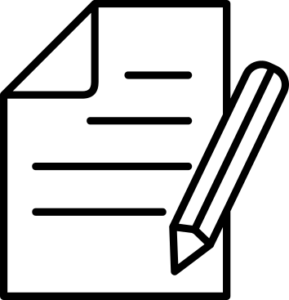 |
NOTE: In case of any persisting challenges Do not repair on your own/ use unauthorized headsets related to the functionality please contact the tech support team. While using the headset ensure the volume is not higher than 50% of the volume bar. Listening in high volume for a long time may cause damage to the listening capability of the listener. |
3. Micro-SD card -Insert/ Eject
Step 01: Insert SD card into the Tablet. Refer Section SD Card Insertion
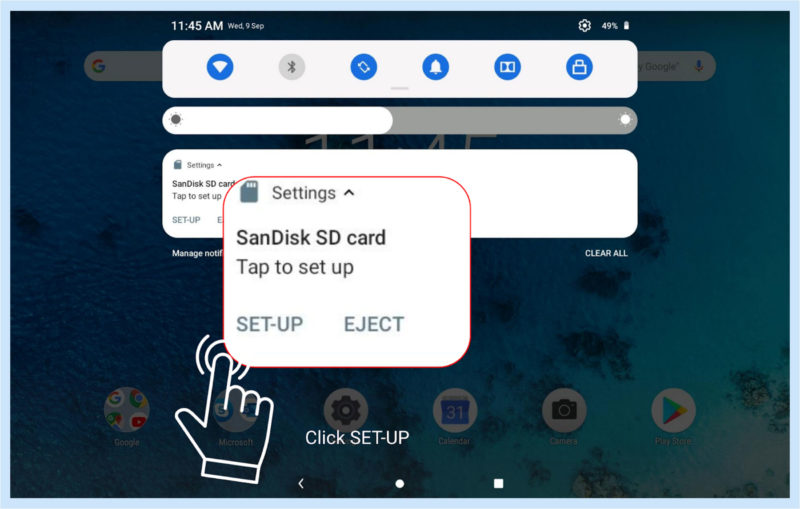
Step 02: Click SET-UP as shown in Notifications to set up the SD card as the Tablet storage or Portable storage. Refer The Tablet Storage / Portable Storage section.

To Eject the SD Card, click EJECT in SD Card Settings and remove the SD Card using Ejector Tool. Refer Section Data Transfer – Method 02: Using SD Card to see SD Card Eject process.
4. Student Label

The Student Label is provided for fixing the same on the Tablets for the children to identify their respective Tablet. This will be helpful for the Teacher to manage the inventory of the Tablets and also record any damage or malfunction associated with the respective student. This labeling process is also critical as the CMS application, the primary tool used as part of the Early Digital Learning Programme is mapped to the Student ID and the Tablet.
| NOTE: Fixing the label on the Tablets is a mandatory exercise, the educator shall make sure of the same while handling the Tablets inventory management. |