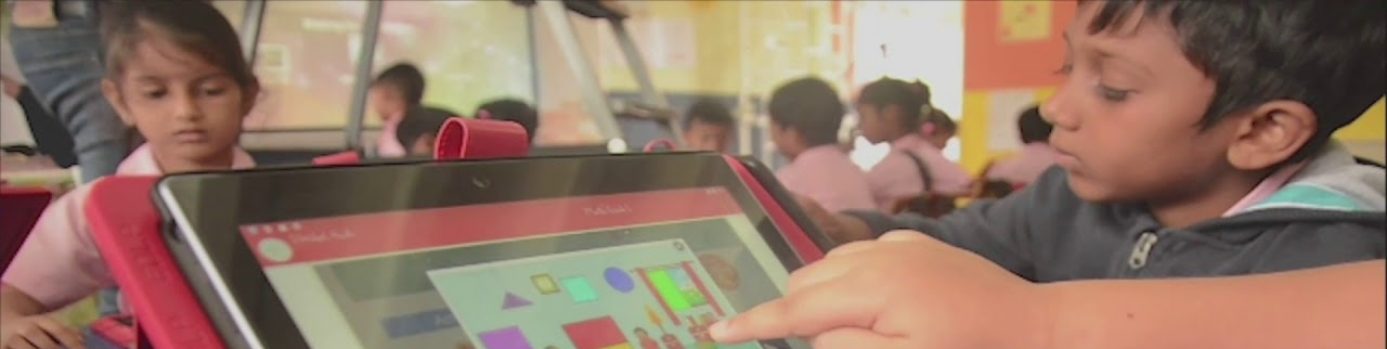Modified: October 19, 2021
Hover over your name on the top-right corner of the screen, and you will get a drop-down list with four options:
- Settings
- Check for updates
- Sync App
- logout
From the settings menu, change your password by typing the current password and the new password. Click on “Save” to save the new password.
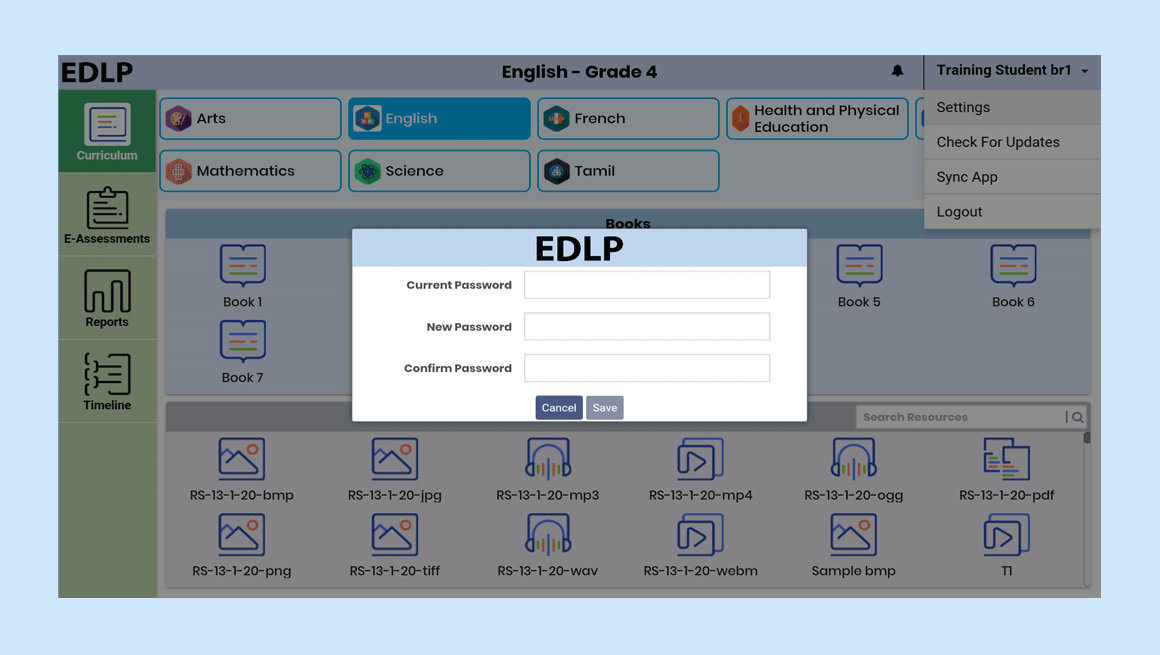 Pic 01: Student Password setting
Pic 01: Student Password setting
Note: The new password must be between 8-32 characters, with at least one lower case, one upper case and one non-alphabetic character i.e., number or symbols.
Check for Updates:
Updates the application with new app. Click on check for updates it prompts a window “A new app update is available. Please update your app. (You must be online to update the app) “with Yes and No buttons. Here click on yes if you want to download the new app if not, click on No button.
Notes:
- The user should have an active Internet Connection with good speed to download the new updated application.
- If there are no new updates in the app then it shows the message “Your app is up to date.”
- If there is a poor internet connection then it shows the message “You must be online to check for updates”
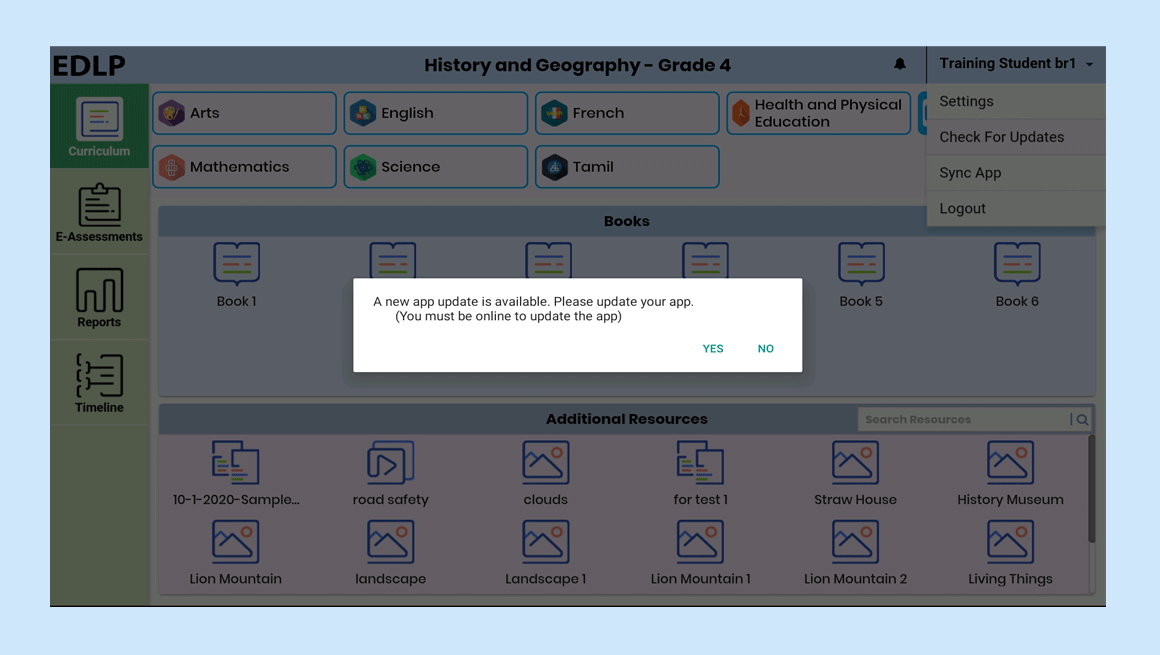 Pic 02: check for new updates
Pic 02: check for new updates
Sync App:
Refresh’s the whole application.
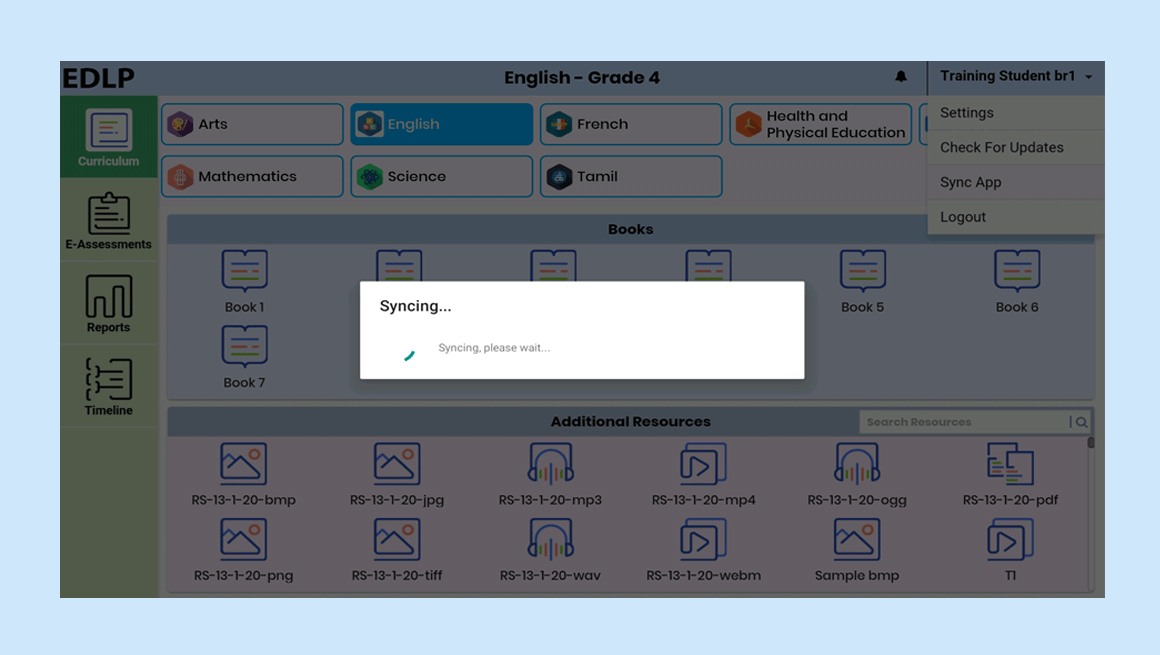 Pic 03: Sync app
Pic 03: Sync app
Logout:
Click on “Logout”, and you will be prompted to confirm your action. “Yes” will log you out of the application and the screen will refresh to login page, “No” will reset the application to last accessed screen.
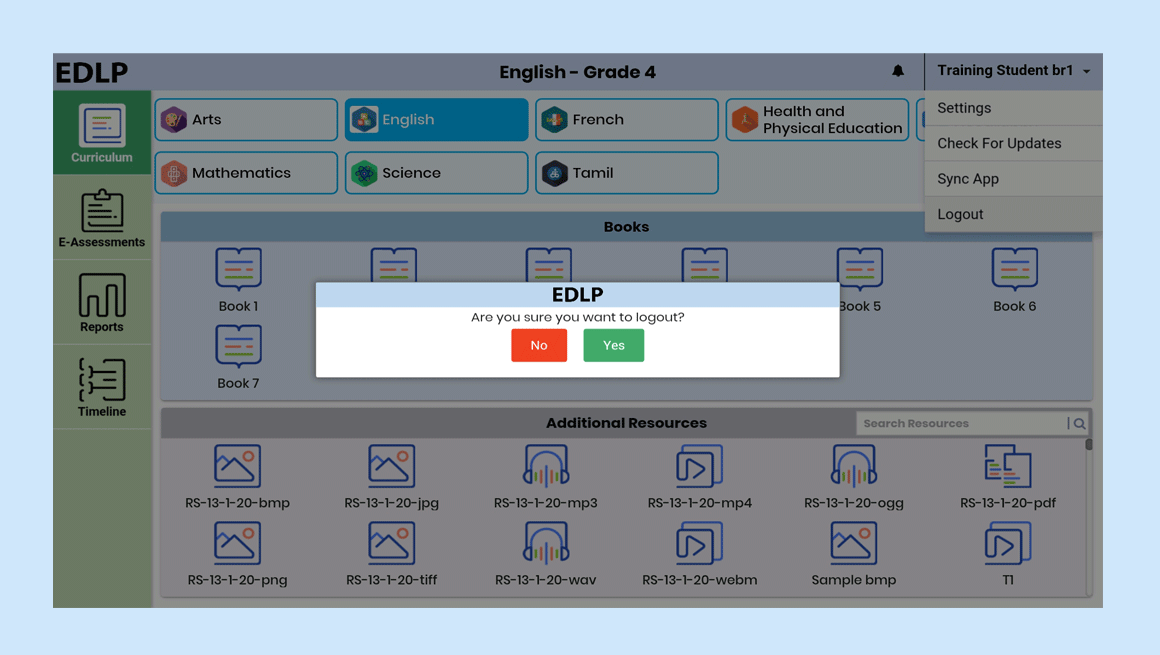 Pic 04: Logout page
Pic 04: Logout page