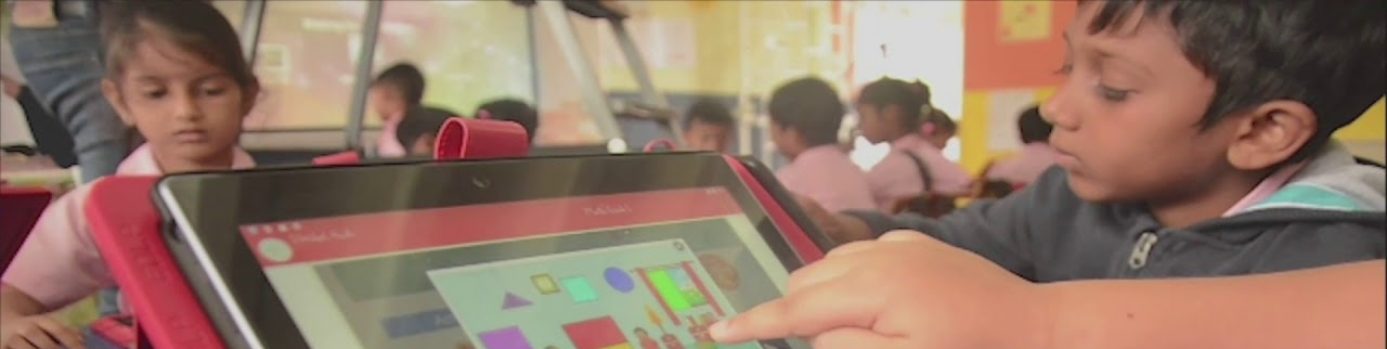Modified: October 19, 2021
1. Connecting to Internet
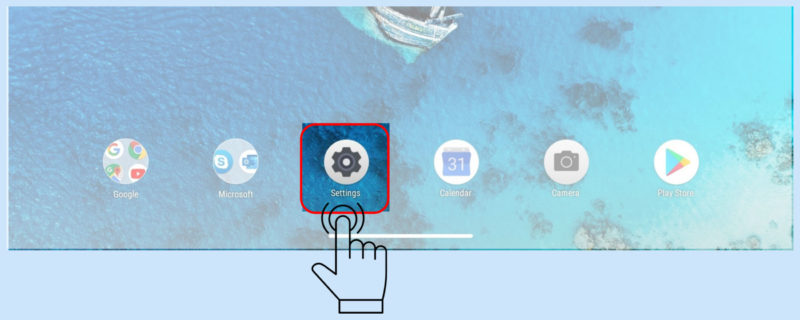
Step 01: Click on Settings icon on Home Screen to access the Settings menu
Refer Section Settings to see different options to access Settings

Step 02: Click Network & Internet icon
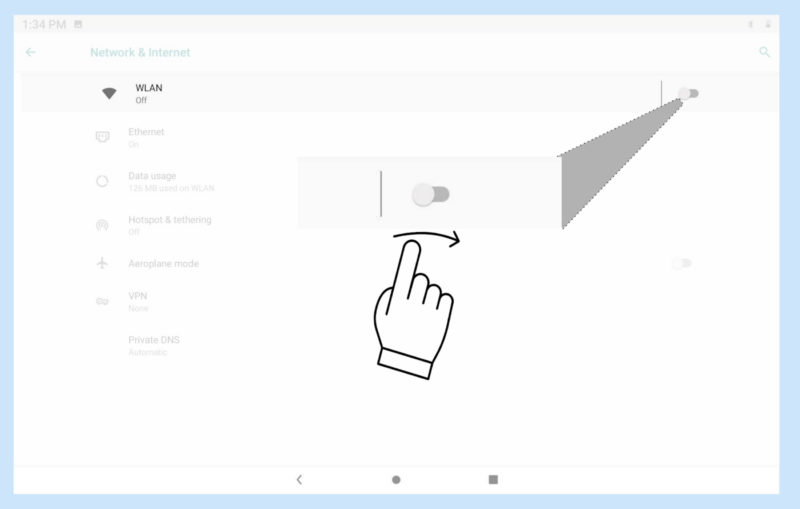
Step 03: If WLAN is in Off mode – swipe the button for activating On mode and click on WLAN.
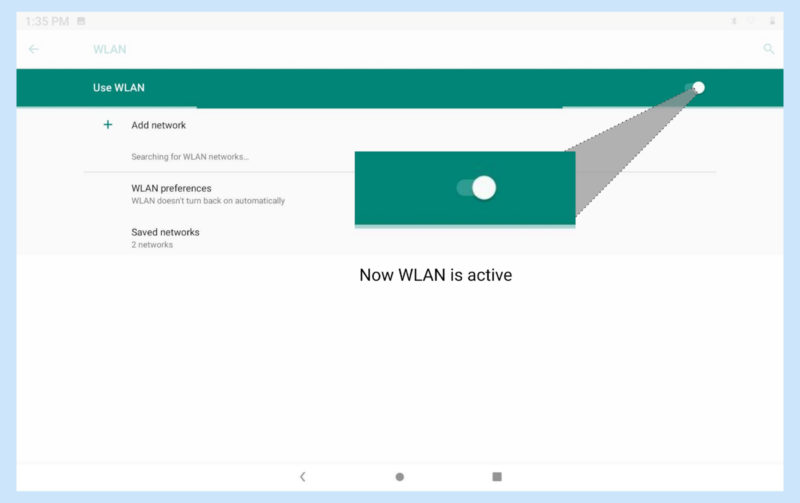
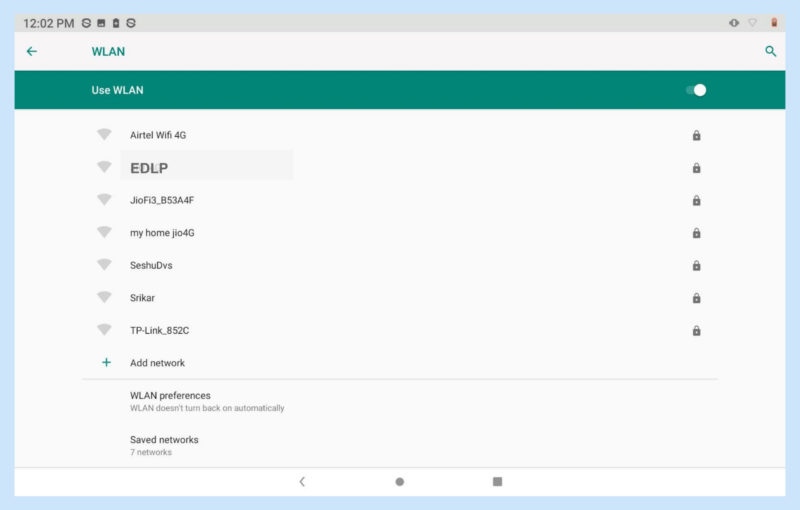
Step 04: Click on authorized WLAN from the list to connect to Wireless Internet

Step 05: Pop-up window asking for password opens, type the password and click CONNECT
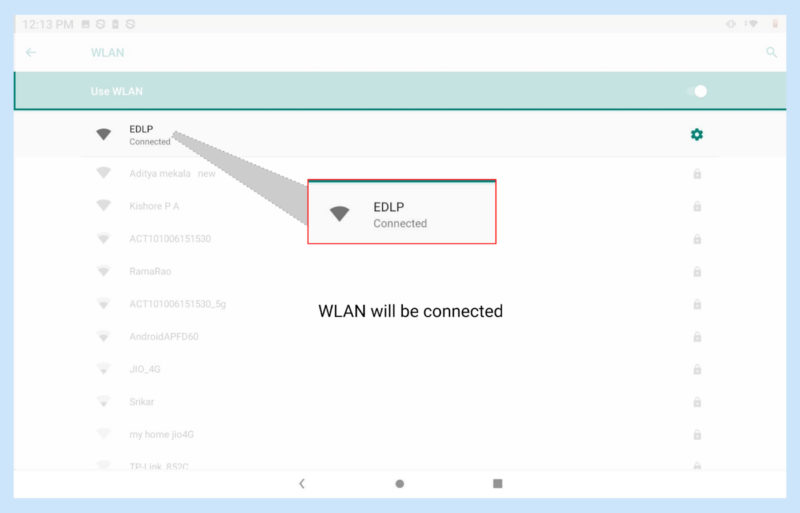
After successful authentication the WLAN network will be Connected
2. Connecting the Tablet using Wireless Dongle
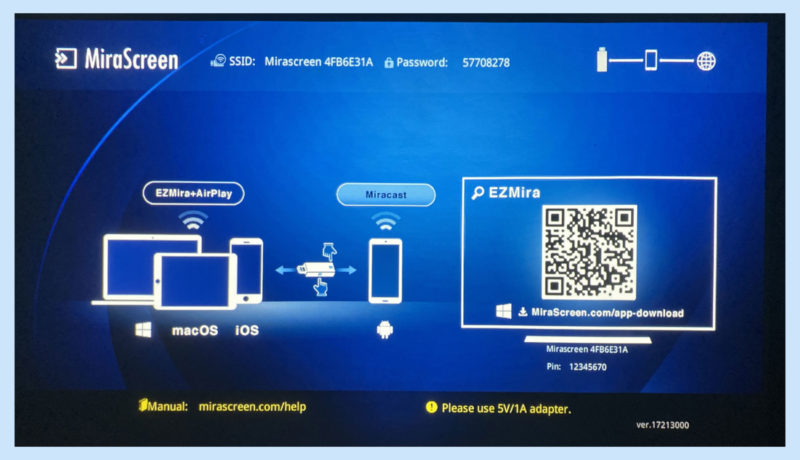
Before initiating the process, switch on the Projector power, In case everything is OK with the Projector and Wireless Dongle above screen will be displayed by the Projector
Connecting screen can be initiated using two (02) methods
Method 01: Using Settings Menu
Step 01: Click on Settings icon on Home Screen to access the Settings menu
Refer Section Settings to see different options to access Settings
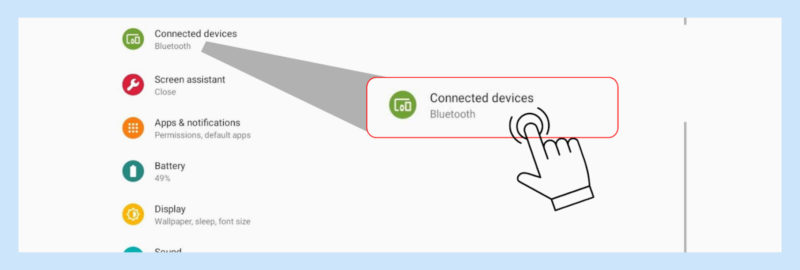
Step 02: Click on the Connected devices icon (By default Bluetooth option is shown for Connected devices)

Step 03: Click on the Connection preferences for finding the wireless devices within access to connect to activate wireless connecting
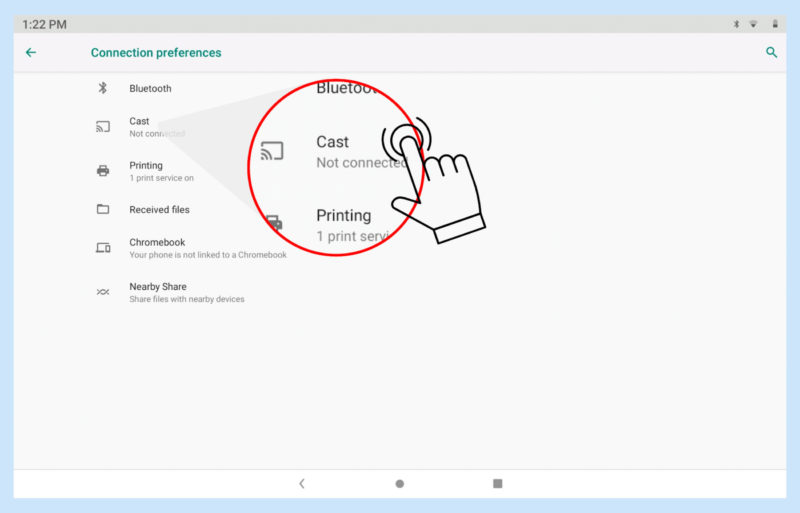
Step 04: Click on Cast to access the settings
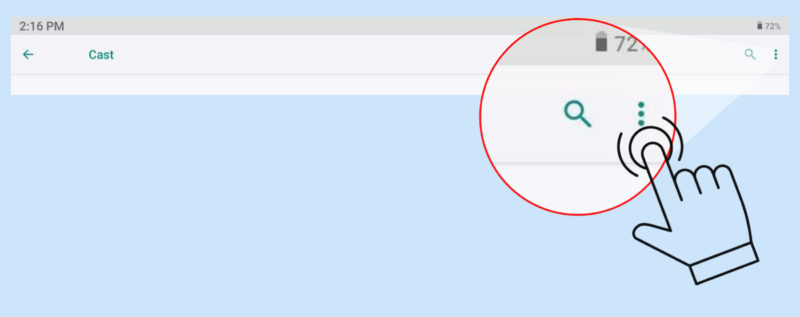
Step 05: Click on three dots to access the settings
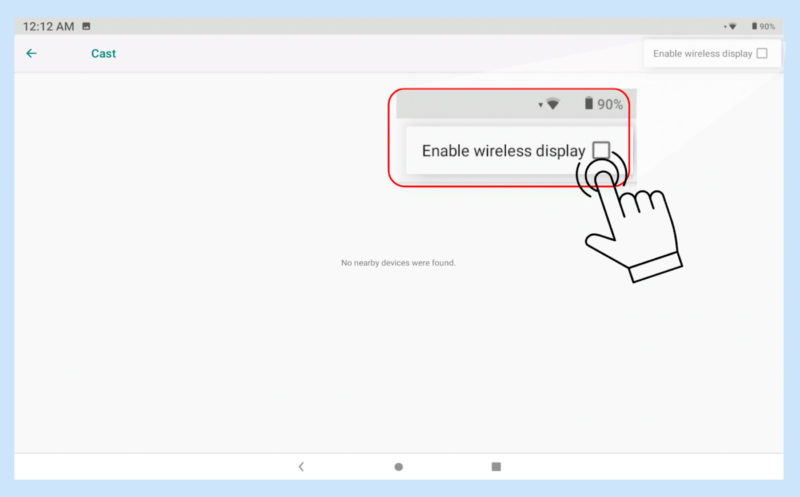
Step 06: Check Enable wireless display option

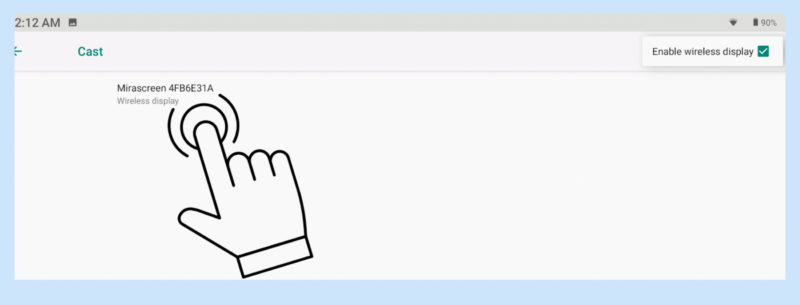
Step 07: Wireless Dongle devices within the access are displayed, Click on the Wireless Dongle that matches with the SSID displayed on the screen projected by the projector.

The Wireless Dongle is connected, screen casting is activated.
Method 02: Using Active Tiles on Notification Menu
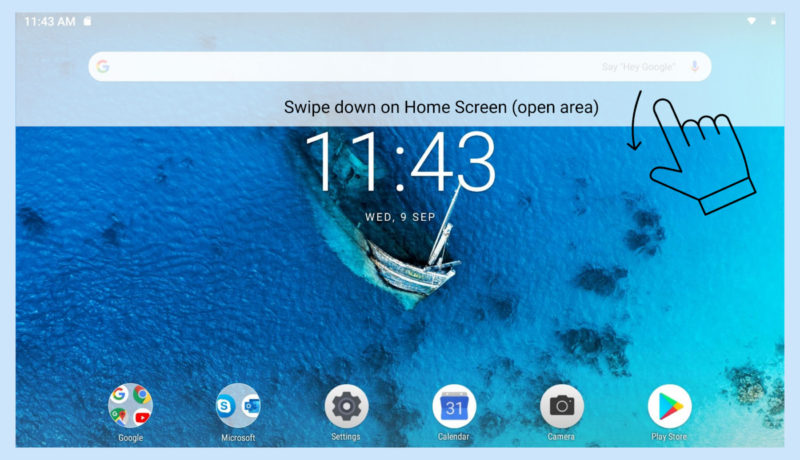
Step 01: Swipe down in the open area of Home Screen to access Notification Menu

Step 02: Click Edit to view all the Tiles available in Notification menu.

Step 03: Drag Cast icon to active window and Click done

Step 04: Cast icon is added in the active window, Click on Cast
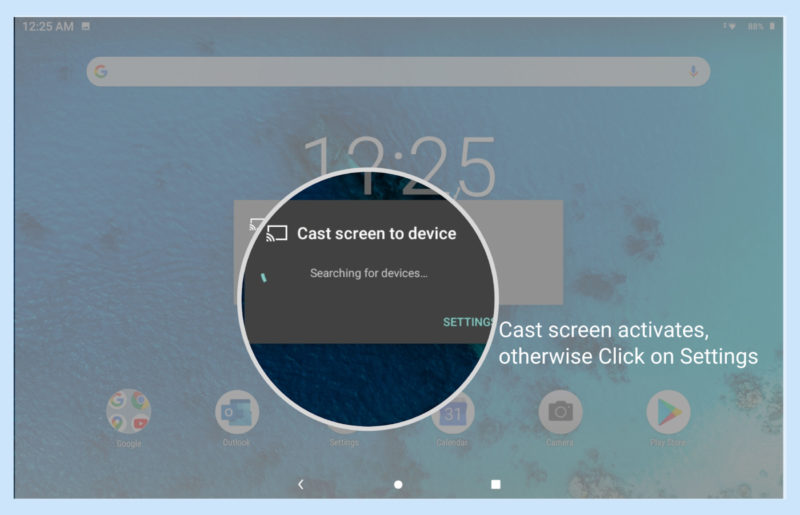
Step 05: Cast screen to device activates, click Settings and follow steps from Method 01 Step 02 to connect to Wireless Dongle
3. Disconnecting the Wireless Dongle

Wireless Display status is displayed in Notification bar

To Disconnect from Casting, select the name of the Wireless Dongle and click on DISCONNECT; The Wireless display status is visible on the Notification Menu for reference.