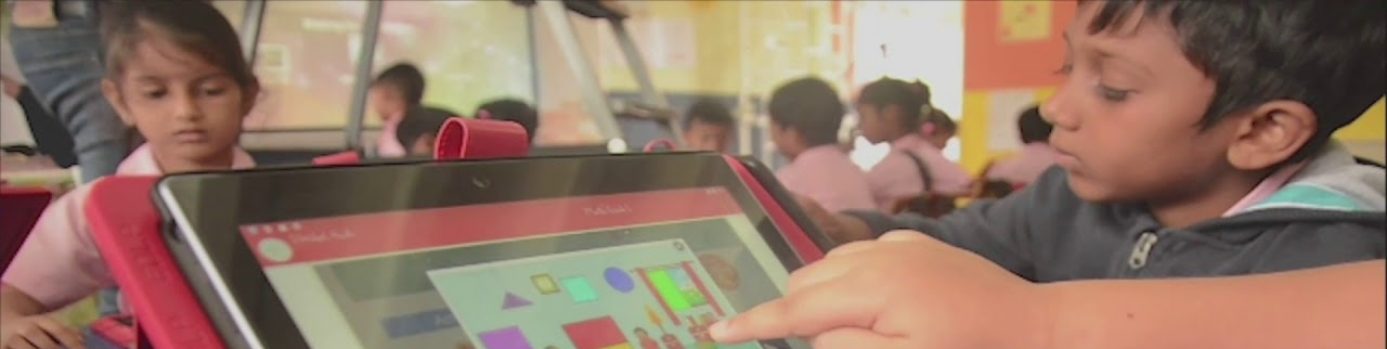Modified: October 19, 2021
1. SD Card Insertion
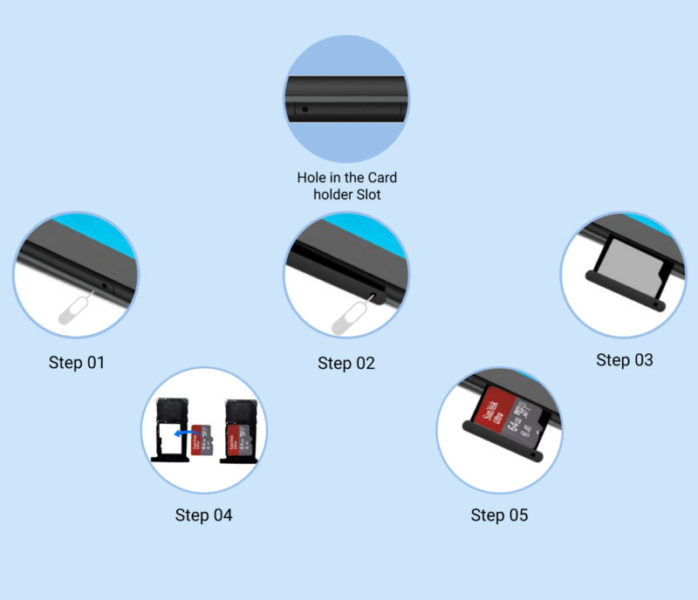
Step 01: Insert Ejector Tool in the card holder slot hole and give a gentle push
Step 02: Card holder comes out
Step 03: Carefully pull the card holder completely out form from the slot
Step 04: Place the SD card in the holder
Step 05: Insert the card holder back into the slot and lock it in place
Note: Reverse the steps to Eject the SD Card
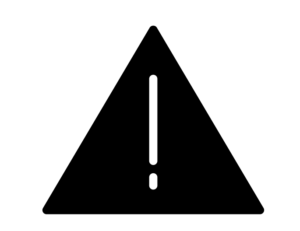 |
ALERT: Do not insert the Ejector Tool into the microphone. Doing so may cause permanent damage to the Tablets. |

2. The Tablet Storage / Portable Storage
Step 01: Once the SD card is inserted in SD card slot – the Notification window will pop up with the Set-up and Eject options – Select SET-UP

Step 02: The click on setup will pop up a window with the two (02) options. Click on the appropriate option
Option 01: Using SD card as the Tablet storage. SD card is formatted and is used as the Tablet storage

Option 02: Using SD card as the Portable storage. SD card is ready to be used as Portable storage

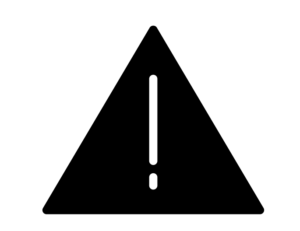 |
ALERT: If the SD card is used as Tablet storage, there could be a challenge for the smooth functioning of applications. It is advised to use the SD card purely as a Portable storage device. |
3. Data Transfer – Method 1: Using USB cable

Step 01: Connect the Tablet (Micro USB port) to the Laptop (USB port)
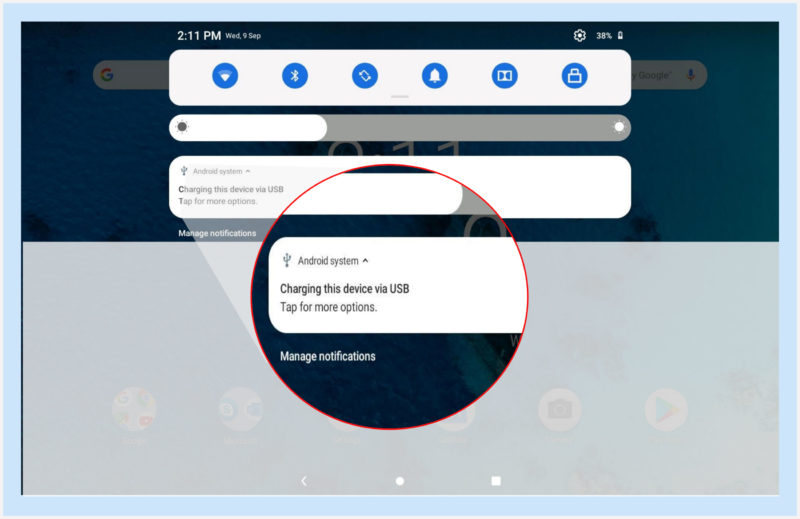
Step 02: If the Tablet is successfully connected to the Laptop it gives a beep sound. Notification window will pop-up with a message ‘Charging this device via USB’. Click on ‘Tap for more options’

In the USB computer connection window – Charge only option is applied by default.
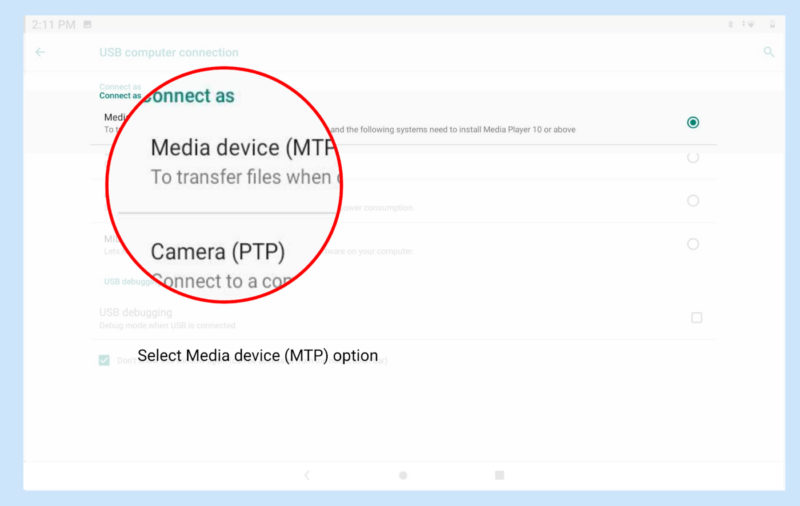
Step 03: Select Media device (MTP) option to activate data transfer
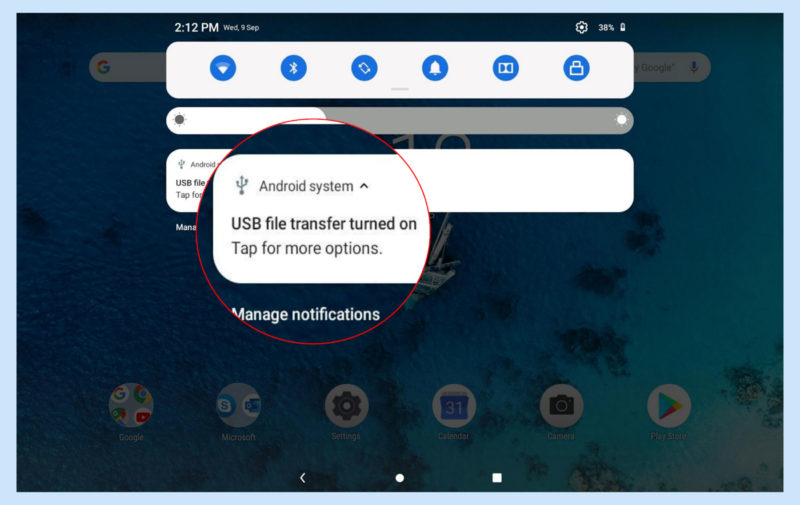
Once MTP option is selected, the Notification window updates the status as USB file transfer turned on – Now, access the Tablet internal and SD card data storage from the Laptop using File Explorer.
4. Data Transfer – Method 02: Using SD Card
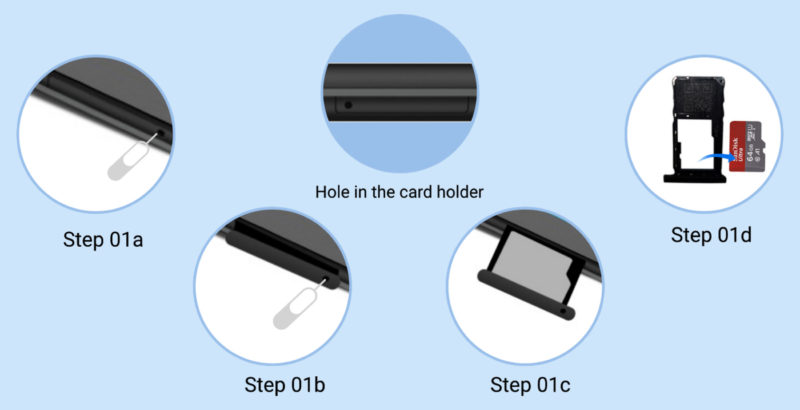
Step 01a-01d: Use SD card Ejector Tool and eject SD card from the Tablet
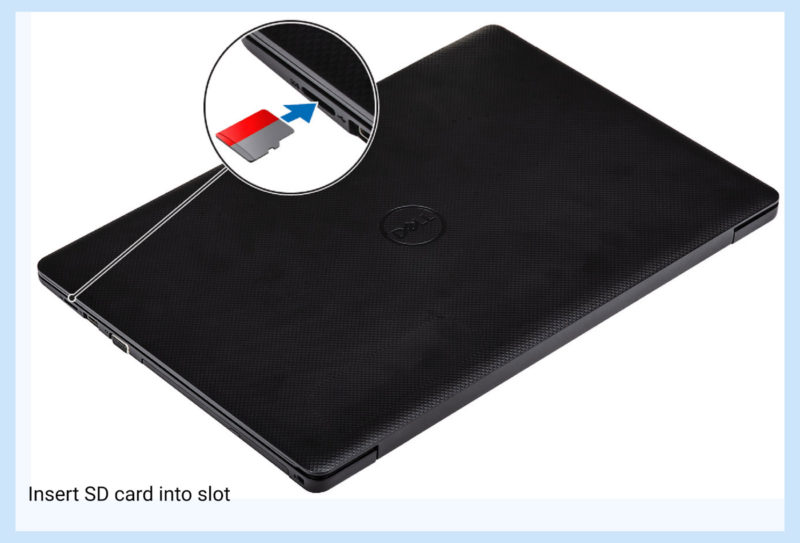
Step 02: Insert SD card in to the SD card slot and lock in place
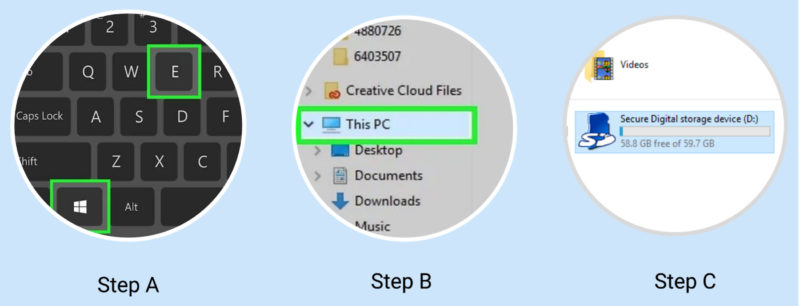
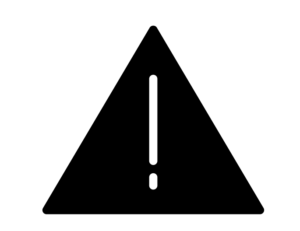 |
ALERT: Carefully handle the SD card and avoid friction with any surfaces, gently push for locking in place – any excess pressure may damage the SD card and data may be lost. To the possible extent use only Method 01 for Data Transfer. Do not insert the Ejector Tool into the microphone. Doing so may cause permanent damage to the Tablet. |