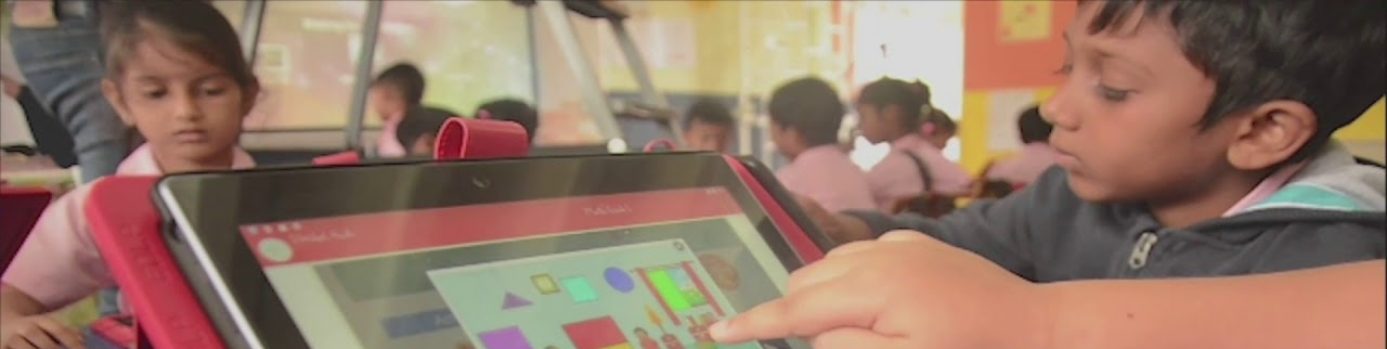Modified: October 19, 2021
1. Accessing the Settings
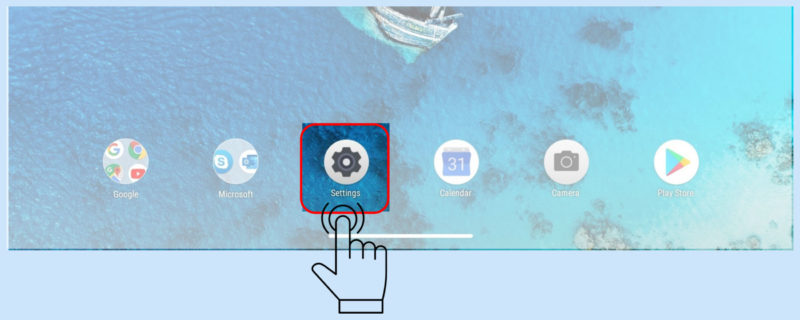
Option 01: Access the Settings menu from Home Screen Applications panel

Option 02: Access the settings menu from Notification Screen

Option 3: Step 01: Swipe up in the Home Screen to access Applications Menu/ Window
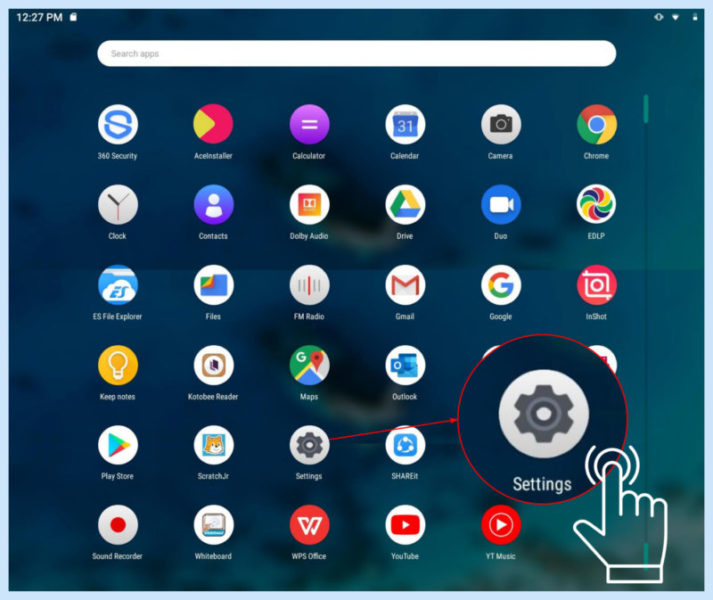
Option 3: Step 02: Scroll down to find Settings icon, Click on Settings icon to access Settings menu
2. Battery
Step 01: Click on Settings icon on Home Screen to access the Settings menu
Refer Section Settings
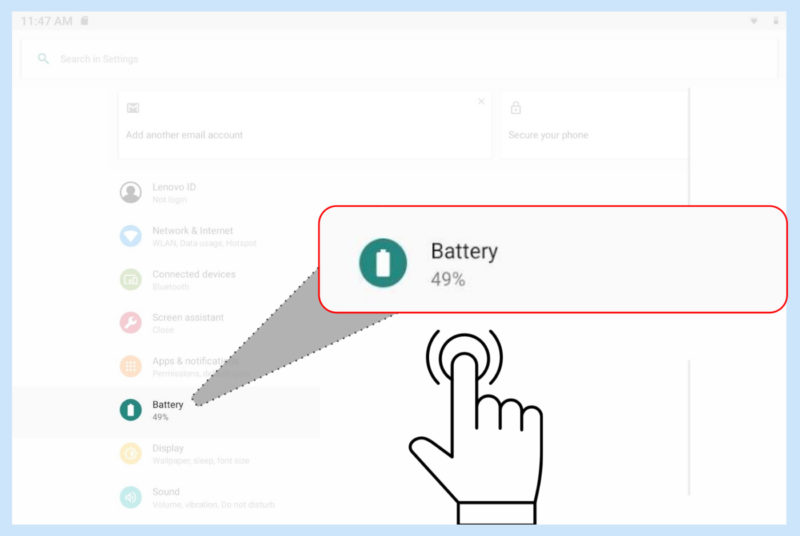
Step 02: Scroll down/ search for accessing the Battery icon in Settings menu and click on the Battery icon
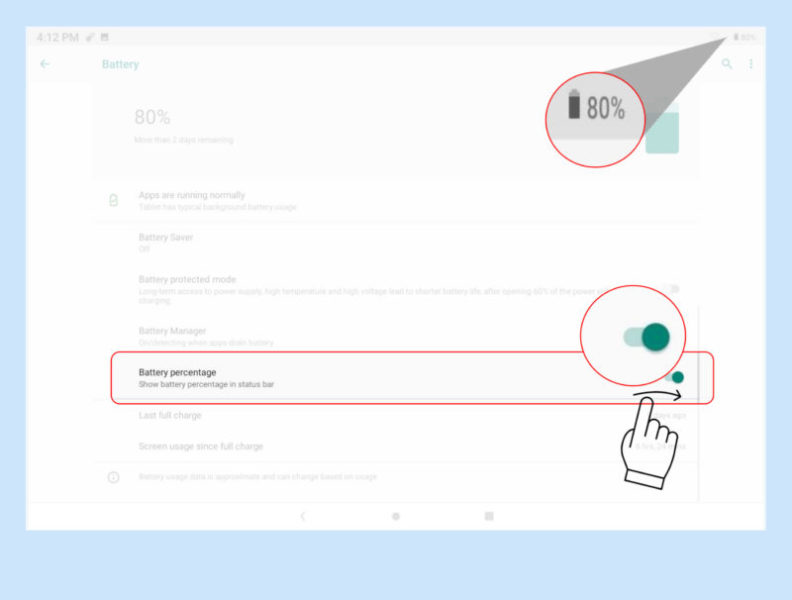
Battery Percentage Setting: Set the “ON” mode to enable the display of Battery percentage on the top right corner of the Tablet screen
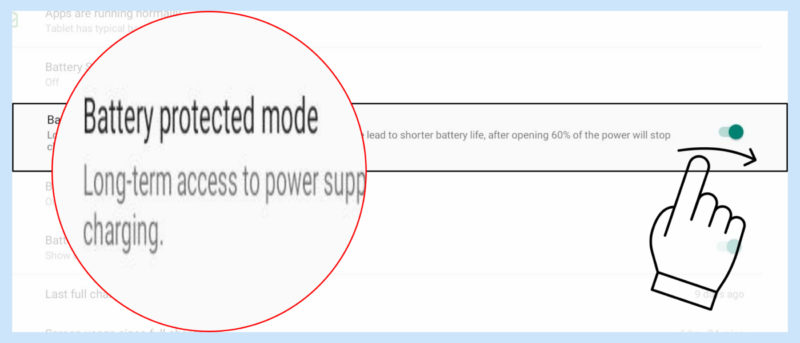
- Turn on Battery protected mode
- Battery Protection Setting: Set it on to enable the Battery protection mode prevents charging for extended periods. Once turned on, charging is paused when the battery level reaches 60%.
3. Display Settings
Step 01: Click on Settings icon on Home Screen to access the Settings menu
Refer Section Settings
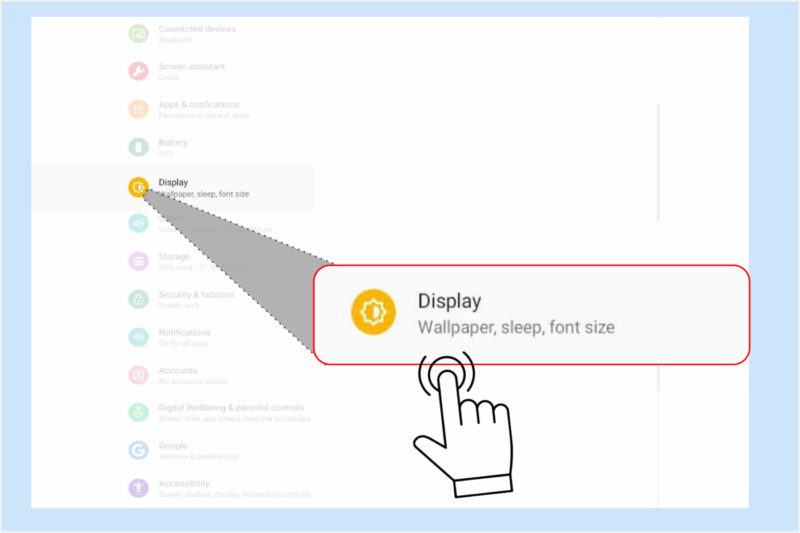
Step 02: Scroll down or search for Display icon and click to access the Display Settings

Step 03: Scroll up and down to access various options in Display Settings
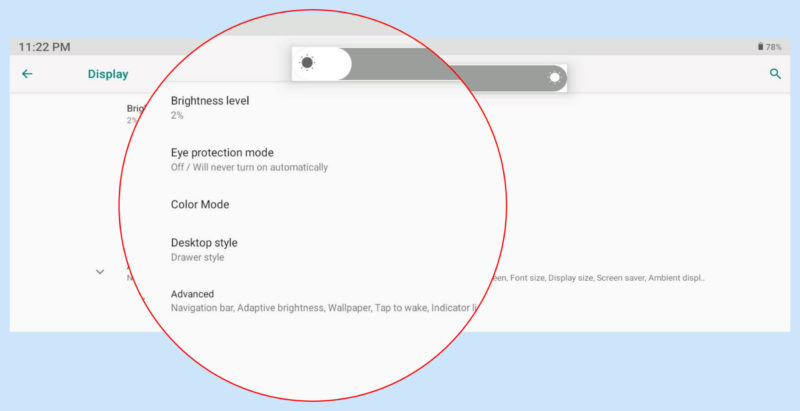
a. Adjust Brightness level using the Brightness leveler
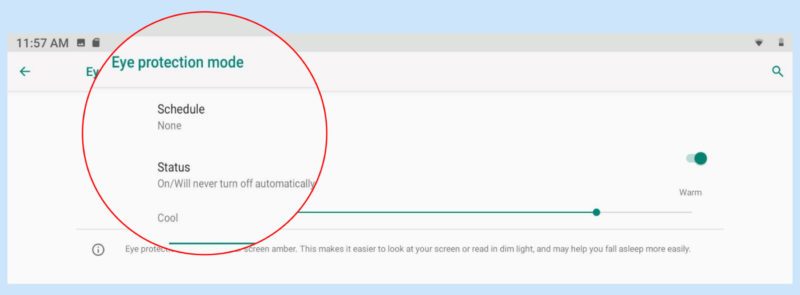
b. To activate Eye protection mode turn on the option

c. Select appropriate time for Screen Sleep
Key Display Settings
- Brightness: Choose the Brightness level, color modes of choice
- Eye protection mode: Set the protection mode on
- Screen sleep mode: Choose the time out for the screen to turn into sleep mode to save the power and extend the life of the Tablet.
4. Setting Language
Step 01: Click on Settings icon on Home Screen to access the Settings menu
Refer Section Settings
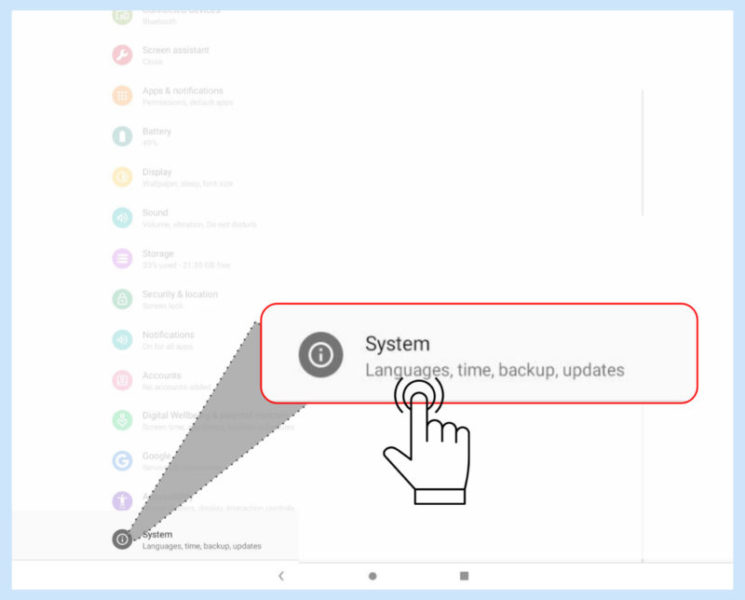
Step 02: Scroll down or search for System and click on it

Step 03: Click on Languages and input
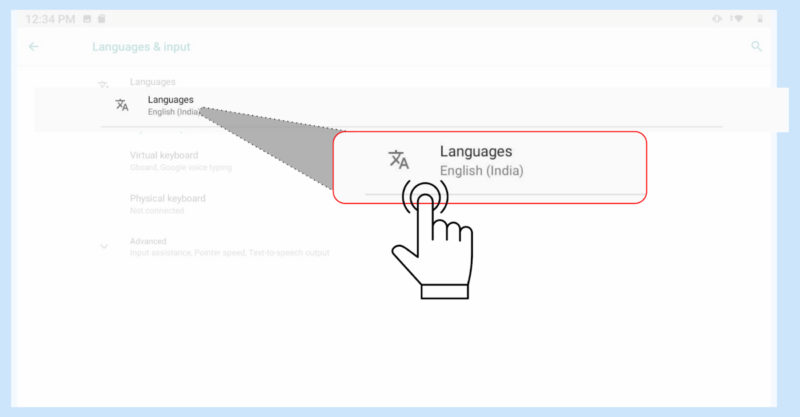
Step 04: Click on Languages to add Languages
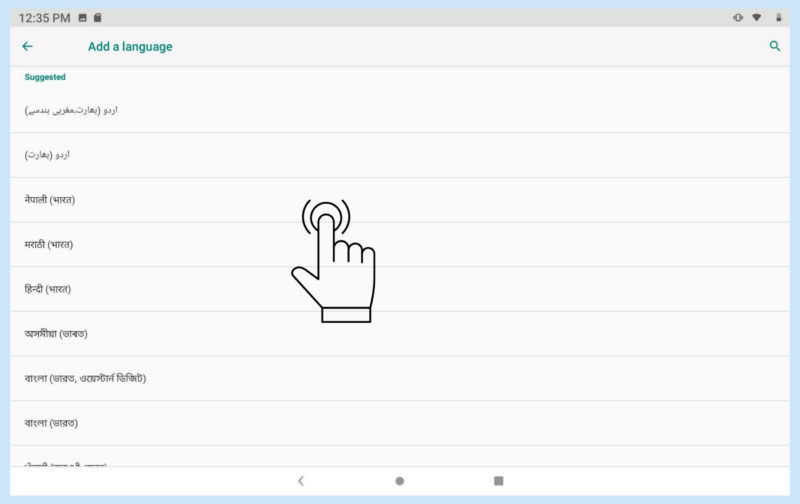
Step 05: List of languages are displayed, select the language and click on it to activate
5. Setting Date & Time
Step 01: Click on Settings icon on Home Screen to access the Settings menu
Refer Section Settings
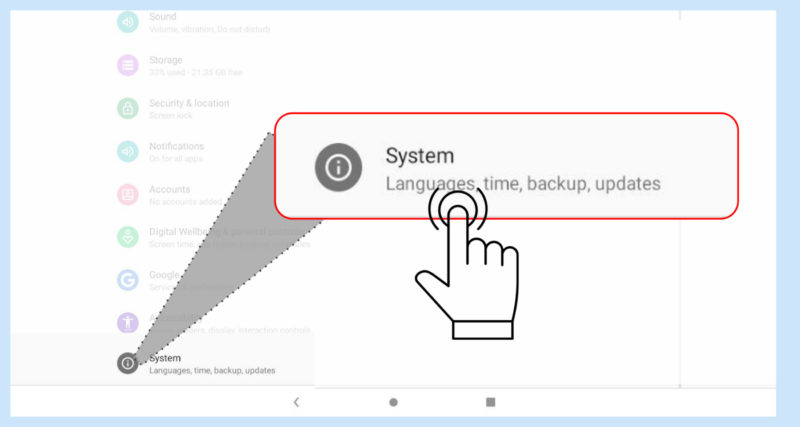
Step 02: Click on System icon

Step 03: Click on Date & time
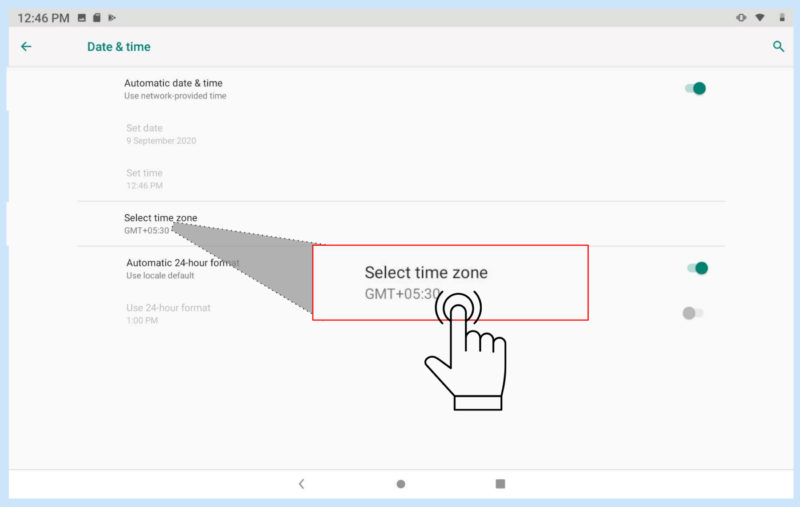
Step 04: Click on time zone to set default zone
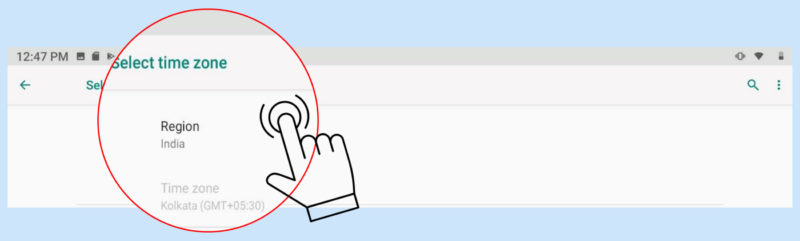
Default zone displayed, Click Region icon
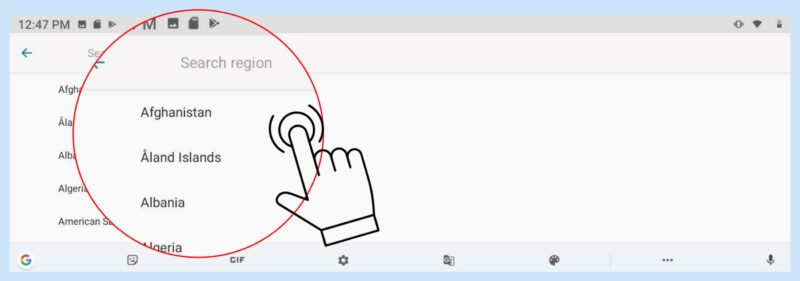
Scroll up or down/ search region select region

The selected region is activated
6. Screen Assistant
Step 01: Click on Settings icon on Home Screen to access the Settings menu
Refer Section Settings
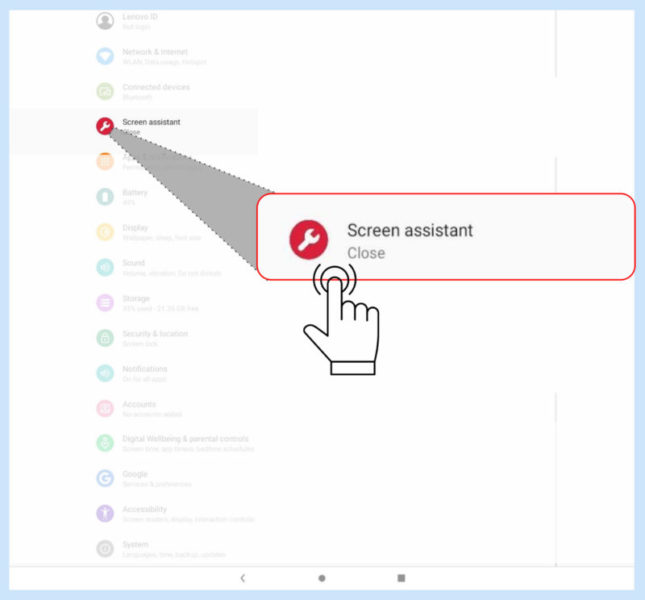
Step 02: Click on Screen assistant
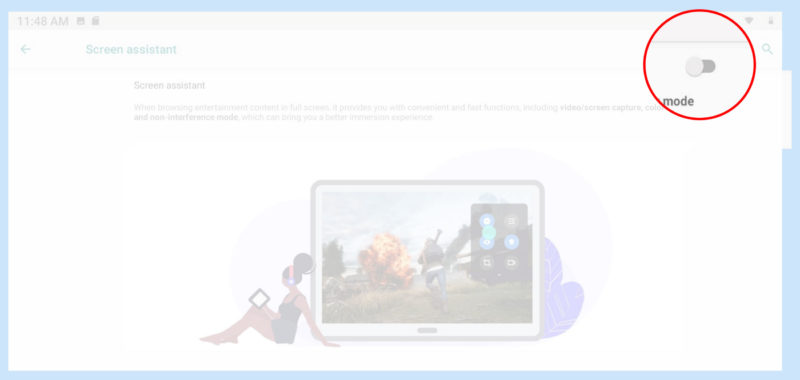
Step 03: Check Screen assistant mode, If not active Switch it to active mode

Step 04: To access the Screen assistant , swipe left on right side of the Home Screen (open area)