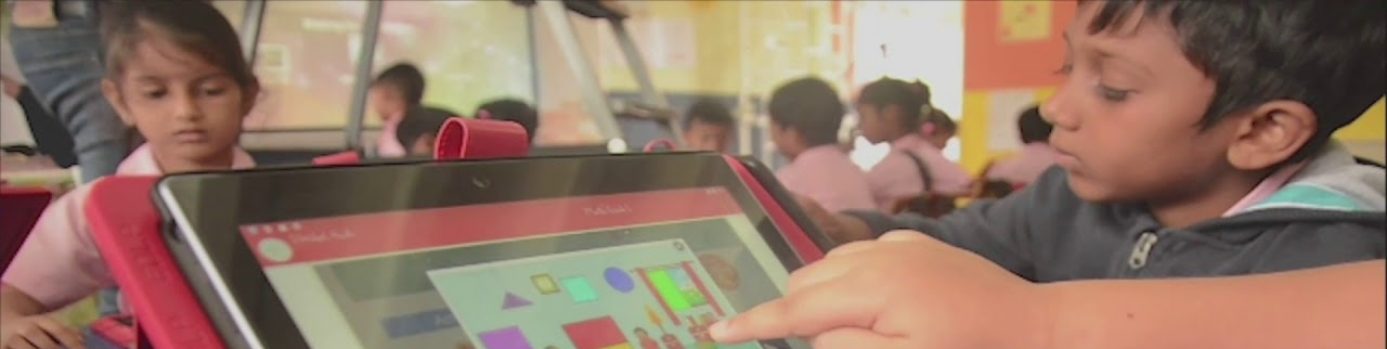Modified: January 25, 2021
Kindly contact the Ministry of Education
Verify if the Laptop is up to date:
Go to Start Button > Settings > Update&Security > Check for updates. If there are updates available, proceed to update.
After completion of the updates, if the Laptop is still functioning slow, kindly submit the Laptop to the EDLP Zonal Service Centre for proper resolution.
Step 1: See if the Home screen projected on the Whiteboard has the Latest version. In this case, the Latest Version of the Projected Home screen is Ver.17213000
If Step 1 is ok, move to Step 2. If Step 1 is not ok, contact the EDLP Zonal Service Centre for updating of the Firmware.
Step 2: Verify the Battery saver option in the Laptop settings, at what percentage the Battery Saver has been set.
By default, the Battery saver is set at 20%.
If the Laptop is below this 20% of the charge, most of the services does not function and it could be reason for the disconnection of the Laptop with the Projector.
It is required to put the Laptop into charging and start using it.
If as per Step-2, the Laptop has already Battery power for more than 20%. Please follow Step-3
Step-3: Verify if the Laptop has any updates available for Wireless Drivers. If so, it is required to update the Wireless Drivers and restart the Laptop.
If the issue does not get resolved after the Step-3, please contact the EDLP Zonal Service Centre for proper resolution.