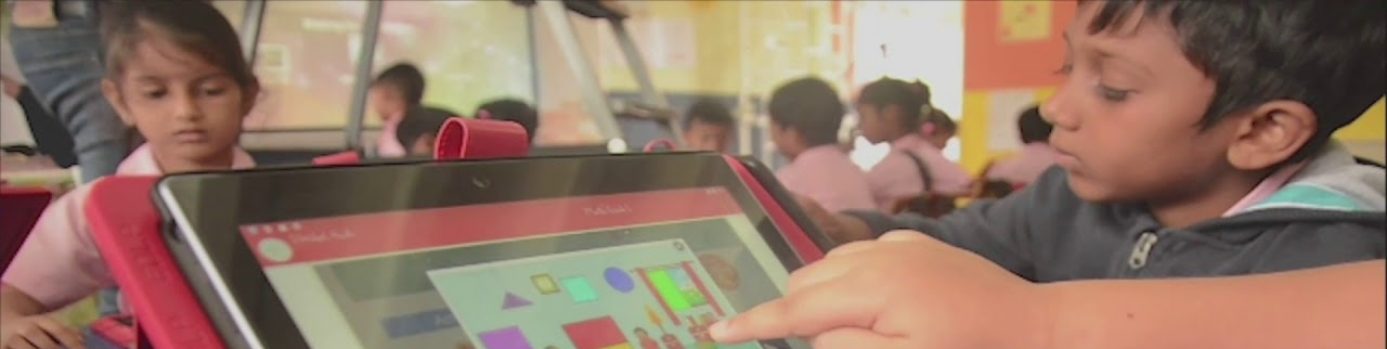Modified: May 30, 2025
The analytics data is synced based on the time the app is opened. Specifically, data sync occurs every 15 minutes from the time the app is launched, even if the app remains in the background (unless it is force-closed).
For example, if the app is opened at 12:05 AM, automatic syncs will occur at 12:20 AM, 12:35 AM, 12:50 AM, and so on.
If the user comes online after being offline, the sync will not happen immediately upon reconnecting to the internet. It will still follow the same schedule—App Open Time + 15-minute intervals.
Users can also initiate a sync manually by clicking the “Sync Now” button to push analytics data instantly. However, this does not reset the automatic sync schedule, which will continue as per the original app open time.
The analytics data is synced based on the time the app is opened. Specifically, data sync occurs every 15 minutes from the time the app is launched, even if the app remains in the background (unless it is force-closed).
For example, if the app is opened at 12:05 AM, automatic syncs will occur at 12:20 AM, 12:35 AM, 12:50 AM, and so on.
If the user comes online after being offline, the sync will not happen immediately upon reconnecting to the internet. It will still follow the same schedule—App Open Time + 15-minute intervals.
Users can also initiate a sync manually by clicking the “Sync Now” button to push analytics data instantly. However, this does not reset the automatic sync schedule, which will continue as per the original app open time.
Non-activity time is determined based on user interaction, particularly in the Book View section. If a user remains on the same book/page without any activity for more than 18 minutes, the system considers only 18 minutes as the active duration for that session.
After this 18-minute threshold, the session is marked as inactive in the user’s timeline, even if the user stays on the same page for a longer duration (e.g., 1 hour). This mechanism ensures accurate tracking of actual engagement and avoids inflating active time due to inactivity.
The application allows offline access for up to 24 hours from the time of the last successful online login.
Once this 24-hour period is over, the app will display the message:
“Offline access expired. Please log in online.”
At that point, the user must reconnect to the internet and log in again using their User ID and Password to continue using the application.
This is a built-in security feature to ensure periodic authentication while still supporting offline functionality within a defined time window.
Notifications for e-Assessments are not triggered instantly. The appearance of the notification depends on the app’s sync cycle or when the student interacts with the app (such as opening it or navigating between screens).
If the app is in the background or hasn’t synced recently, there may be a slight delay in receiving the notification.
To receive notifications promptly, students are advised to keep the app active or use the “Sync Now” option to manually refresh the data.
The visibility of Additonal content uploaded under the “Upload” section depends on the app’s sync cycle. When a teacher uploads new content, it is synced to the server, but students’ apps fetch this data during their scheduled sync intervals or when they manually trigger a sync.
If a student’s app hasn’t synced since the teacher uploaded the content — especially if the app is in the background or offline — the newly uploaded content may not appear immediately.
To ensure they receive the latest uploads promptly, students are encouraged to keep the app active or tap the “Sync Now” button to manually fetch the most recent content.
The additional content uploaded by a teacher is accessible only to the students who are part of the class and subject group to which the content was assigned. Once uploaded, the content becomes visible on the student’s device after a successful sync. This sync can happen in three ways:
1. Automatically at regular time intervals.
2. When the student taps on the “Sync Now” button.
3. When the student logs in after the content has been uploaded.
Teachers can view the content they’ve uploaded, but other teachers or students outside the assigned group will not have access.
To create a valid password, the following criteria must be met:
The password must be between 8 and 24 characters in length.
It must contain only uppercase letters (A–Z) and/or numbers (0–9).
Spaces are not allowed in the password.
These requirements are in place to ensure a secure and standardized password for all user accounts.
If a student forgets their password, it can be reset by the assigned teacher. Follow these steps:
Log in using the assigned teacher’s credentials.
Hover over the teacher’s name in the top-right corner and click on it.
Select “Settings” from the dropdown menu.
In the Settings page, check the box labeled “Reset Student Password.”
Fill in the required details of the respective student.
Enter the new password and retype it to confirm.
Click “Save” to apply the changes.
The curriculum and corresponding books displayed for students are determined based on their enrolled grade level. For each student, all General Paper (GP) subjects associated with their grade are automatically included. Additionally, if a student has opted for an Optional subject—such as an Asian Language—that subject and its relevant books are also included in their curriculum view. In cases where no Optional subject is selected, only the GP curriculum and books will be visible to the student.
Yes, when a student selects an Asian Language as part of their curriculum, the subject is included in their curriculum module. The relevant content and books associated with that Asian Language are also made visible and accessible to the student.
For each grade and school, a unique Asian Language teacher account is created. All students who have opted for an Asian Language subject within that specific grade and school are mapped to the respective teacher.
This mapping is done in accordance with the students’ classes and selected Asian Language subject, allowing the teacher to access and manage only their assigned students.
Once a question has been created and subsequently used in an assessment, the option to edit it becomes disabled. This restriction is in place to maintain assessment integrity. Editing a question that has already been included in a live or previously published assessment could result in inconsistencies or confusion for both teachers and students. Therefore, to preserve the validity and consistency of assessments, post-publication edits are not allowed.
A user can update the application from the Profile dropdown, whenever a new update is available, we see an option to check for updates, and we can click on the button to update to the latest version. We need to make sure an active internet connection is available to download and install them. It is recommended to always use the latest version of the app to ensure access to new features and performance improvements
When an e-Assessment is saved as a draft, it remains visible only to the teacher who created it. It is not accessible to students until it is explicitly pushed. This allows the teacher to review or make changes before releasing it to the intended student group. Once the assessment is pushed it becomes available on the assigned students.
A user can access the application in offline mode for up to 24 hours from the time of their last successful online login. After this period, the app automatically logs the user out and prompts them to reconnect to the internet and log in again.
This automatic logout is a built-in security measure designed to protect sensitive student and teacher data.
A student can log in to the app from multiple devices, but only one session is permitted at a time. Logging in on a new device will automatically terminate the session on the previously logged-in device. This measure ensures data integrity and prevents unauthorized data duplication or misuse.
No, the application interface is available only in English and cannot be changed by the student. This standardization ensures a consistent user experience across all users, regardless of grade or region. While the learning content may vary based on the curriculum and subject choices, the interface language remains fixed to maintain uniformity and simplify support.
No, once a question has been used in a published assessment, it cannot be deleted. This restriction is in place to preserve the accuracy and integrity of assessment records. Deleting such a question would compromise the consistency of historical data and student performance reports.
If a student sees the “Offline Access Expired” message, it means more than 24 hours have passed since the last successful login with an internet connection. To regain access, the student must reconnect to the internet and log in again using their credentials. This ensures secure access and periodic verification.