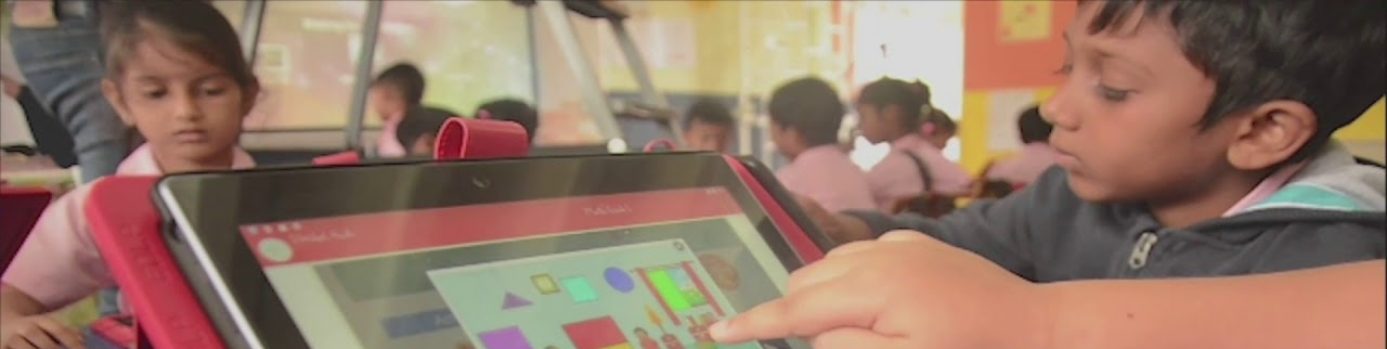Modified: January 25, 2021
Kindly contact the Ministry of Educaiton
Kindly contact the respective EDLP Zonal Service Centre
Kindly contact the Ministry of Educaiton
Kindly contact the Ministry of Educaiton
Kindly contact the Ministry of Education
The school authorities are requested to verify the complete equipment & its accessories of the Projector set, as per the details given below, before placing request for installation of the Projector:
1) Projector – BenQ MW809ST
2) Wall Mount
3) Wireless Dongle – BenQ QCast QP20
4) Power Cord
5) HDMI Cable
6) Remote with Batteries
7) Remote Holder
8) Serial No. Asset Board
It is recommended that, the Tablet & the Laptop provided under EDLP project are only to be connected to the Projector.
The school authorities are required to arrange for batteries on their own.
Kindly contact the Ministry of Educaiton
It is not recommended to use devices, which are not supplied under EDLP. In case of any modification, EDLP Zonal Service Centres will not be able to provide service support for the whole Projector set.
It is recommended to operate the Projector with remote. However, menu option avaiable on the Projector can also be used for the operation of the Projector. But in this scenario, frequent touching of the projector may disturb its projection calibration setting and it may distrot the images projected on the white board.
Hence, it is recommended to operate the Projector with remote at all the times.
Ricoh Projector cannot be installed in the Grade-4 classroom.
Scenario-1 (The Tablet connected with the Projector):
Step-1: See if the Home screen projected on the Whiteboard has the Latest version. In this case, the Latest Version of the Projected Home screen is Ver.17213000
If Step-1 is ok, move to Step-2. If Step-1 is not ok, contact the EDLP Zonal Service Centre for updating of the Firmware.
Step-2: If the Tablet Battery discharges below 30%, most of the services get stopped by default in Android OS. Hence verify the Tablet, which is connected to the Projector has more than 30% of Battery power. If not, charge the Tablet till it reaches 30% – 50% and then start using it for connecting to the Projector.
If as per Step-2, the Tablet has already Battery power for more than 30%. Please follow Step-3
Step-3: Go to Cast option in the settings and see if there are other Wirless Dongle networks are saved & In-active other than the actual Wireless Dongle available in the classroom. If so, do “Forget Network” for the Saved & In-active Wireless Dongle Network(s) in the Tablet.
If the issue does not get resolved after the Step-3, plese contact the EDLP Zonal Service Centre for proper resolution.
Scenario-2 (The Laptop connected with the Projector):
Step-1: See if the Home screen projected on the Whiteboard has the Latest version. In this case, the Latest Version of the Projected Home screen is Ver.17213000
If Step-1 is ok, move to Step-2. If Step-1 is not ok, contact the EDLP Zonal Service Centre for updating of the Firmware.
Step-2: If the Laptop Battery discharges below 30%, most of the services get stopped by default in Windows as per the Power Management settings. Hence verify the Laptop, which is connected to the Projector has more than 30% of Battery power. If not, charge the Laptop till it reaches 30% – 50% and then start using it for connecting to the Projector. Alternatively, the Laptop can be put on charging with Adapter and can start using it.
If as per Step-2, the Laptop has already Battery power for more than 30%. Please follow Step-3
Step-3: Verify if the Laptop has any updates available for Wireless Drivers. If so, it is required to update the Wireless Drivers and restart the Laptop.
If the issue does not get resolved after the Step-3, please contact the EDLP Zonal Service Centre for proper resolution.
Please contact EDLP Zonal Service Centre immediately and request them for urgent attention to close the issue.